How to bypass iPhone passcode.
So, you have forgotten your passcode or your iPhone is disabled. Don’t worry, we can help you restore your phone and remove the passcode. There are just a few steps that you will need to take. First, you will also need a computer with iTunes on it. You can use either a PC or Mac as long as it has iTunes installed. If you don’t have access to a computer, please visit Apple’s guide for erasing your iPhone or contact Apple Support for remote assistance.
Restore with iTunes
Use this method if you have already synced your iPhone using iTunes in the past.
- Connect your iPhone to your computer with a USB cable and launch iTunes.
- Select “Restore iPhone” and click “Restore” from the iTunes dialogue box.
- Tap ‘Next” and click “Agree”, accepting the license terms.
- Wait for iTunes to download the latest iOS and click restore to bring your iPhone back to factory default.
- Please note, if your iPhone was logged into your Apple ID account then you may still need to remember your Apple ID email and password to get back into your iPhone.
Use this method if you have not connected and synced your device to iTunes before
iPhone 8 or later:
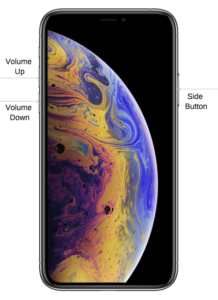
- Connect your iPhone to a computer with iTunes on it.
- Open iTunes.
- Press and immediately release the volume up button. Right after this press and immediately release the volume down button. Next, hold in the side button until the recovery screen appears (an iTunes icon and a charging icon will appear on the screen).
- There will be a screen that comes up giving you an option to Restore or Update.
- Ensure that your iPhone is still in recovery mode (from step 3) and click restore.
- Once the process is completed the iPhone will reset and be on the “Hello” screen.
- Please note, if your iPhone was logged into your Apple ID account then you may still need to remember your Apple ID email and password to get back into your iPhone.
iPhone 7 and 7 Plus:
- Connect your iPhone to a computer with iTunes on it.
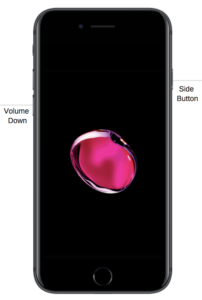
- Open iTunes.
- At the same time press and hold the volume down and side button until the recovery screen shows up (an iTunes icon and a charging icon will appear on the screen).
- There will be a screen that comes up giving you an option to Restore or Update.
- Ensure that your iPhone is still in recovery mode (from step 3) and click restore.
- Once the process is completed the iPhone will reset and be on the “Hello” screen.
- Please note, if your iPhone was logged into your Apple ID account then you may still need to remember your Apple ID email and password to get back into your iPhone.
iPhone 6s and earlier, iPod touch, or iPad:
- Connect your iPhone to a computer with iTunes on it.
- Open iTunes.

- At the same time press and hold the button on the top (or side) of the device and the home button until the recovery screen shows up (an iTunes icon and a charging icon will appear on the screen).
- There will be a screen that comes up giving you an option to Restore or Update.
- Ensure that your iPhone is still in recovery mode (from step 3) and click restore.
- Once the process is completed the iPhone will reset and be on the “Hello” screen.
- Please note, if your iPhone was logged into your Apple ID account then you may still need to remember your Apple ID email and password to get back into your iPhone.
Still having trouble bypassing the passcode?
It might help to read Apple’s support documentation or you can contact our support team for more assistance.

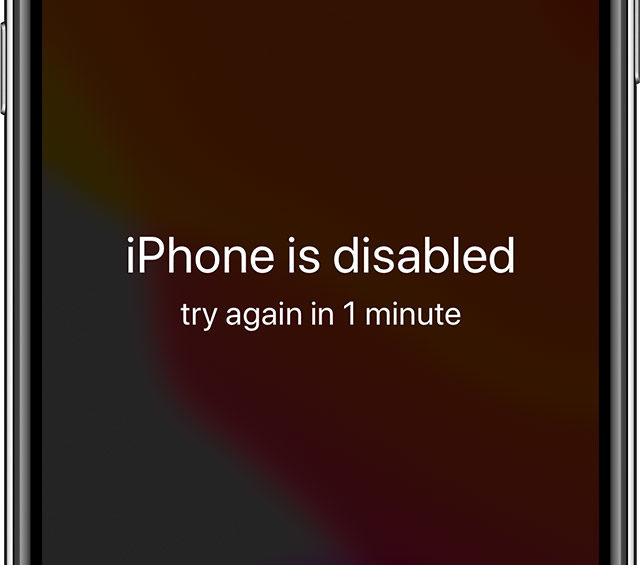





1 thought on “How to Bypass iPhone Passcode”
[…] is also possible to restore your iPhone to factory settings using iTunes. For further assistance, please contact Apple […]