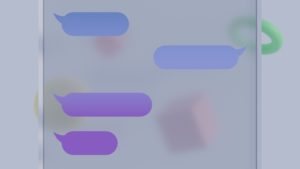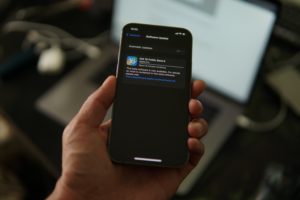
The iOS 16 is finally out and brings a lot of new features and improvements to the iPhone experience. In this article, SmartphonesPLUS will pick our top 5 new iOS 16 features and give you a run-down on how to use them.
Focus Mode
Apple has added a ton of features to Focus Mode on iOS 16. You can now silence notifications from specific people, choose which apps can notify you, and switch between Focuses with ease from your lock screen.
With the new Focus Filters, you can filter out content within supported apps. For example, in Mail, you can filter out email account(s) during Focus; And in the Messages app, you can customize which contacts can notify you while in a particular focus.
To use Focus Filters, go to Settings > Focus > Choose the Focus mode you want to add Focus Filter to > Add filter > Choose the applicable app.
With the new features added to Focus, you can also customize your lock screen to each of your different Focus modes. This allows you to have a different lock screen with a separate wallpaper for each individual mode. For example you can have a sports-themed wallpaper for your Sport Focus mode, or a professional facing wallpaper for Work Focus mode.
To do this, you’ll open the lock screen interface by long pressing on an unlocked iPhone’s lock screen, and choose then choose the layout of your choice. Next, tap “Focus” and select the Focus mode you want to associate the lock screen to.
Overall, this is a really fun new feature to play around with and offers a more personalized experience within each Focus mode you use.
Battery Percentage
Yes, the battery percentage bar is finally back on the iPhone! Apple removed this feature in 2017 with the launch of Face ID on the iPhone X, citing lack of screen space as their reason. It’s now back in action and is available on iPhones with Face ID, including the Minis.
The battery percentage bar is on by default with iOS 16. If you want to turn it off, go to Settings > Battery > and toggle off Battery Percentage.
iMessages
The new iOS 16 brings some much-needed updates to the quality of life within iMessage.
With the improved iMessage on iOS 16, you can now edit a message up to 5 times after it’s sent within a 15 minute send window. You can also entirely undo a message you’ve sent within 2 minutes of hitting send. To undo or edit a message, all you have to do is tap and hold the sent message, then select which action you would like.
Another really useful upgrade to iMessage is the option to mark a message you’ve previously opened as “unread” so that you can revisit it later. This is incredibly handy for those of us who are anxious to open new messages but may not have time to respond right away.
Cutout picture subject
Another new iOS 16 feature that has gained a lot of attention from influencers and social media content creators is the Visual Lookup subject cutout. With this feature, you can cut out the subject from any picture or image file and paste it into supported apps. You can do this by tap and holding the subject of any picture until it’s highlighted with white lines. Next, hold the cutout with one finger, then move to the app you want to paste it.
According to Robby Walker, Apple senior director of Siri language and technologies in WWDC 2022, the speed and precision of the subject cutout process are made possible by an advanced machine model, which is accelerated by the neural engine and Core ML to perform 40 billion operations in milliseconds.
Lockscreen
The biggest feature on iOS 16 is the fully redesigned lock screen, which opens up a world of customization for its users. For starters, you can now add widgets to your lock screen. You can also easily customize some of your lock screen elements by changing the font style, updating the clock face, or applying a cool filter.
To use these features, press and hold the lock screen and press “Customize” to enter editor mode. Once you’ve entered editor mode, you can select the wallpaper you want to use, play with the “add widgets” feature, and customize your time bar. To experiment with the new filter feature, simply swipe to the right on your lock screen while in editor mode.
iOS 16 also gives you the option of applying a “depth effect” to your wallpaper. It does this by detecting the multiple layers in any wallpaper image selected, and then using that information to create a depth effect by sandwiching the time bar between the subject in your image and its background. This results in a cool-looking wallpaper where the subject appears in front of the time bar.