
Are you looking to optimize your Android device and make the most out of its features? Whether you’re a new user or an experienced one, there are always new tips and tricks to discover. In this blog post, we’ll share some of the top Android tips and tricks that can help you save time, customize your device, and improve your overall user experience. From hidden settings to clever shortcuts, we’ve got you covered. So, get ready to take your Android experience to the next level with these helpful tips and tricks.
Easily Change File Extension
Ever wanted to quickly convert a video from its original mp4 format to just an audio/mp3 without having to jump through all the hoops? Or have you wanted to hide away a file so perfectly that people don’t even notice it’s a locked file and don’t need you to remember any password? Well, you can do both of these quite easily on any Android device.
To convert any of your videos to audio, just open your files app, then go to said video file. Once you’re there, select the file and hit the rename option. Next, change the file extension(letters after “.”) to mp3. You can reverse this by changing the file extension back to mp4.
To lock/hide any file, follow the same steps as earlier but this time instead of changing the file extension to mp3, change it to any random combo of letters, for example, “.xyz”. To regain access to the file just change the extension back to its original form. Now no one will be able to access the file except you.
Find Any Song Name
Here’s a neat trick to get the name of any song, anywhere and anytime as far as it’s playing without having to download any app. This one actually works with any phone that has access to Google!
Next time, you’re on an elevator and they actually play a song you enjoy and would like to listen to more. Just take out your phone, open the Google app, then hit the mic icon on the search bar. Google will listen then tell you the name of the song and identify it for you.
Notification History
Remember how it feels when you swipe away a notification message that seems important by mistake without reading it? And now that info might be lost forever, or at least take a lot more effort to find again. It’s not a nice feeling.
Well now, don’t fret because your Android phone is here to help you. Your Android phone saves and logs every notification you receive. To access your notification log all you have to do is open your settings app, hit the search button then type in “notification log”. Click it and you’ll be shown your notification history.
P.S. You can even use this to check out deleted WhatsApp (and other messenger apps) messages, as long as they got into your notifications panel before it was deleted.
Quickly Access the Quick Settings Menu
This is a really simple trick yet time-saving trick. Instead of swiping down twice to access the quick settings menu, just swipe from the top of your screen with two fingers. Do this and you’ll quickly access the notification menu.
Read Articles Out Loud
Without the need for any additional applications, this trick is a nifty way to have articles read aloud. To use this feature, simply open up the desired article in your browser, and activate the Google Assistant by either saying “Hey Google” or swiping diagonally from the bottom of your phone. Then, instruct the assistant to “Read this article,” and it will start scanning and reading the text aloud. Once the article is being read, a player will appear, allowing you to control the speed, pause/play, and skip ahead or backward in the text. This is a useful trick to have on hand when you need to listen to an article rather than read it.
Hide Your Caller ID
The last of our Android tricks will really come in handy if you want to call someone and don’t want them to have your number. Dial #31# followed by the number you want to call and hit call. Your phone’s call screen will be displayed as usual, but on the other person’s phone you’ll show up as an unknown number. After the call ends the person won’t be able to call you back or message you.

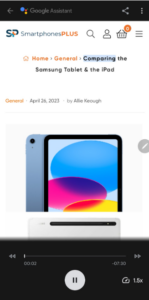






1 thought on “Android Tips and Tricks”
Hi sir Good afternoon,
I would like to know my Samsung A55 mobile original new or used please help me I’m sharing midi details
IMEI 1 : 350471129666136
IMEI 2: 357268439666134
MODEL:SM-A556EZKWMEA
S/N: R5CX90NQGRD